1、一开始呢我是搞不清楚这两个东西有什么关系,或者说UISearchDisplayController我根本就没用过,那么就先来看下UISearchBar的使用效果
2、UISearchBar是个搜索工具条,这个控件的工作原理非常简单,他与UITextField其实有点像,能够监听开始搜索,搜索词变化,搜索结束等一系列状态,并调用代理的相关方法,这些功能UITextField不是也都有吗?只是他是专业的搜索控件,长得好看一点而已!
3、来,看下UISearchBar在TableView中的表现吧,两张图给你看出效果:
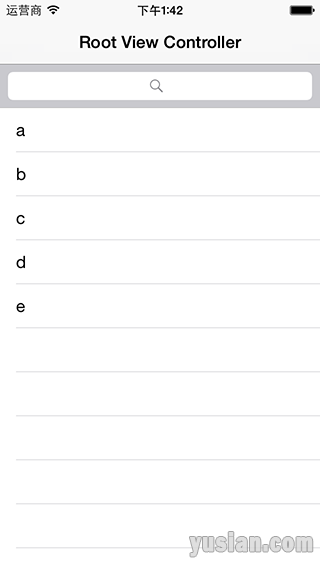
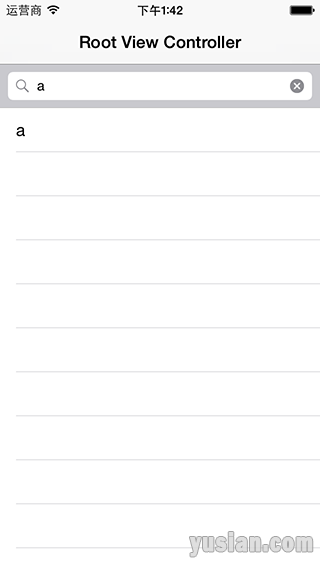
4、如何实现呢?
1 2 3 4 5 6 7 8 9 10 11 12 13 14 15 16 17 18 19 20 21 22 23 24 25 26 27 28 29 30 31 32 33 34 35 36 37 38 39 40 41 42 43 44 45 46 47 48 49 50 51 52 53 54 55 56 57 58 59 60 61 62 63 64 65 66 67 68 69 70 | // //? ViewController.m //? Test // //? Created by 余西安 on 15/6/1. //? Copyright (c) 2015年 Sian. All rights reserved. // ? #import "ViewController.h" ? @interface ViewController () <UISearchDisplayDelegate, UISearchBarDelegate> ? @property (nonatomic, strong) NSMutableArray??? *dataArray; ? @property (nonatomic, strong) NSArray?????????? *searchArray; ? //@property (nonatomic, strong) UISearchDisplayController *searchDisplay; ? @end ? @implementation ViewController ? - (void)viewDidLoad { ????[super viewDidLoad]; ????self.dataArray = [NSMutableArray arrayWithObjects:@"a", @"b", @"c", @"d", @"e", nil]; ????self.searchArray = [self.dataArray mutableCopy]; ????UISearchBar *searchBar = [[UISearchBar alloc] initWithFrame:CGRectMake(0, 0, 0, 44)]; ????searchBar.delegate = self; ????self.tableView.tableHeaderView = searchBar; //??? self.searchDisplay = [[UISearchDisplayController alloc] initWithSearchBar:searchBar contentsController:self]; //??? self.searchDisplay.searchResultsDataSource = self;? // 搜索结果表格DataSource //??? self.searchDisplay.searchResultsDelegate = self;??? // 搜索结果表格Delegate } ? - (NSInteger)tableView:(UITableView *)tableView numberOfRowsInSection:(NSInteger)section { ????return self.dataArray.count; } ? - (UITableViewCell *)tableView:(UITableView *)tableView cellForRowAtIndexPath:(NSIndexPath *)indexPath { ????UITableViewCell *cell = [tableView dequeueReusableCellWithIdentifier:@"SATestCell"]; ????if (cell == nil){ ????????cell = [[UITableViewCell alloc] initWithStyle:UITableViewCellStyleValue1 reuseIdentifier:@"SATestCell"]; ????} ????cell.textLabel.text = self.dataArray[indexPath.row]; ????return cell; } ? #pragma mark - UISearchBar代理方法 /// 搜索框内容发生变化时调用 - (void)searchBar:(UISearchBar *)searchBar textDidChange:(NSString *)searchText { ????[self.dataArray removeAllObjects]; ????for (NSString *string in self.searchArray) { ????????if ([string rangeOfString:searchText].length || searchText.length == 0){ ????????????[self.dataArray addObject:string]; ????????} ????} ????[self.tableView reloadData];??? // 如果使用UISearchDisplayController这句代码则没必要 } /// 取消搜索时调用 - (void)searchBarTextDidEndEditing:(UISearchBar *)searchBar { ????self.dataArray = [self.searchArray mutableCopy]; ????[self.tableView reloadData]; } ? @end |
5、再来看看UISearchDisplayController是个什么东西,从上图来看,普通的UISearchBar的搜索结果在原有的TableView上展示,当取消时还原原有的所有数据,回到初始状态。
6、UISearchDisplayController则在此基础上做了一点点加工,主要体现在两个方面:第一、搜索结果不在原有的表格上展示,而是在一个新的TableView上显示搜索结果;第二、将搜索页面全屏显示,让用户专注于搜索过程,更简洁美观。
注意:UISearchDisplayController不能单独工作,他需要基于某个UISearchBar!!
7、如果不很清楚,来,看下效果图:
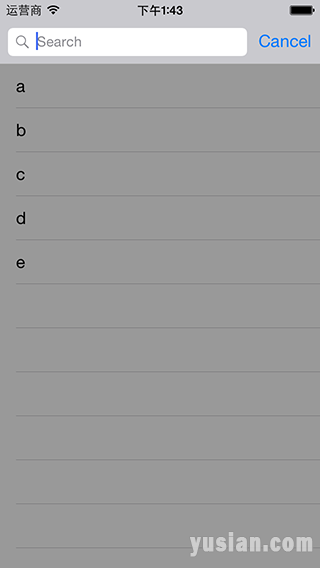
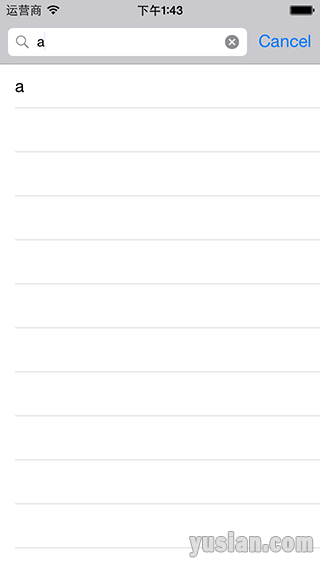
8、代码实现与上面的一致,把注释掉的部分打开即可,事实上就多了那么几行:
1 2 3 4 | @property (nonatomic, strong) UISearchDisplayController *searchDisplay; ????self.searchDisplay = [[UISearchDisplayController alloc] initWithSearchBar:searchBar contentsController:self]; ????self.searchDisplay.searchResultsDataSource = self;? // 搜索结果表格DataSource ????self.searchDisplay.searchResultsDelegate = self;??? // 搜索结果表格Delegate |
9、Demo下载 UISearchBar